When using Sage 50 software, you may occasionally discover unexpected data technical or functional faults that leave you puzzled and annoyed. This issue is usually caused by damaged or corrupt Sage data files, and it can occur for a variety of causes, including a bad network connection or a bad data path, among others. The Sage 50 Database Repair Utility can fix such faulty data files. So, if you’re not sure how to use this tool, you must read this blog all the way to the finish to learn how to restore Sage 50 data with Sage 50 Database Repair Utility.
Damaged Sage Data Files: Reasons For Occurrence
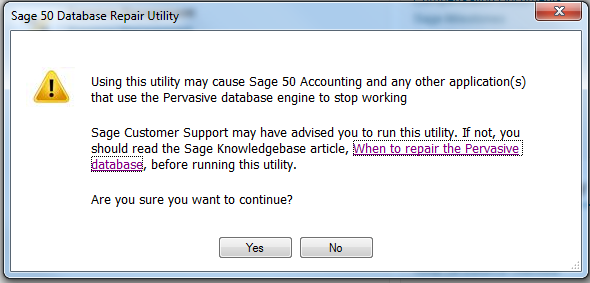
Many reasons contribute to the damage of Sage 50. Consider the following reasons.
- The Sage 50 Database Engine in Pervasive might be having problems.
- Improper connections of data paths and networks.
- You have damaged, outdated, or missing files in your Sage 50 data path.
Sage 50 Database File Repair Utility: How to Download ?
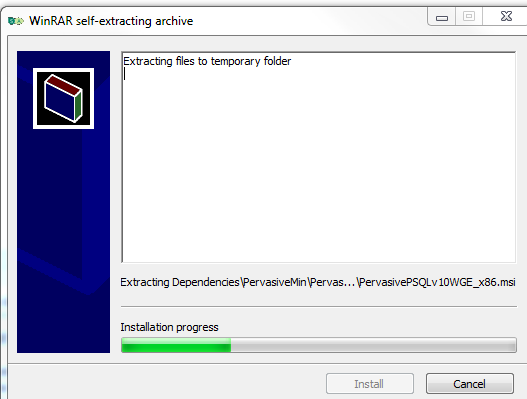
The following steps will allow you to download the latest version of the Repair DB Utility:
- Firstly, click Start and then All Programs.
- Choose Sage 50 Accounting [year].
- Navigate to Technical Support Utilities after selecting Sage 50 Resources and Help.
- The Sage 50 Database Repair Utility will begin once you click the finish button.
Create a New Local Path
Using the Create New Local Path program you can create a Sage 50 data path directory containing all default files. Additionally, Sage 50 program has a set of clean files to work with. To check the change in the data path in a previous company, you can copy the business to the new data path directory. This easier tool creates a new data path directory. You can use it by following these instructions:
- Validate the new path for the data.
- Copy the company directory from the previous location to the newly created directory by using the Company to Copy feature.
- You must manage the INI files, which will allow you to revert to the initial data path. Click on the Make Active option after choosing the original path. Close the Database Repair Tool after you have done this.
- Verify the newly created data path is working as expected.
Damaged Sage Data Files: Sage Repair with Sage 50 Database Repair Utility
Sage 50 Database Repair Utility Use
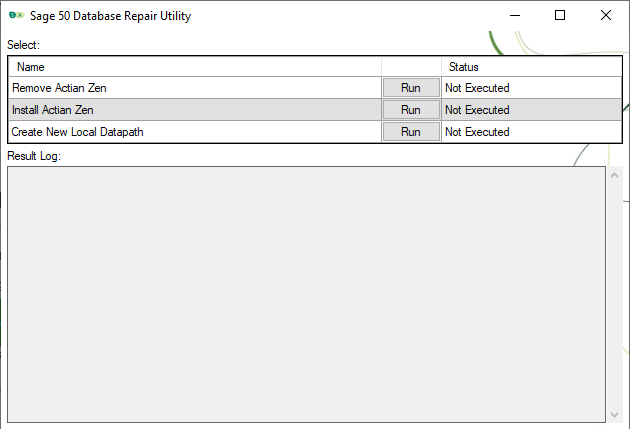
- Upon starting your tool, all the files required to make your tool operate will be automatically extracted.
- To begin, click Install.
- For more information about this tool, select Yes in the message box or click the link in the message box to view the Sage Knowledge.
- Click Agree to start using the tool after reading the End User License Agreement.
- In the Result Log text box, read the results from the three available options after clicking on Run.
- Remove Pervasive: The Pervasive uninstaller will remove the software from your local computer. Make sure that Sage 50 has been closed, and all users are logged out before using this utility.
- Install Pervasive: Using this utility, Pervasive will be installed on your computer, as well as any necessary updates automatically patched. Ensure that all Sage 50 users have logged out and closed the application before using the utility.
- Create New Local Data path: To troubleshoot issues with the existing data path, this utility creates a new directory with default files. Sage 50 can now work with these new files. You can create your new data path as follows:
- Select the location of the new data path. You should change it from the previous one.
- Using the Copy company feature, the entire directory from the previous directory to the new directory is moved. It may take quite a while to copy your whole directory.
- Reverting to the original data path is as easy as clicking Manage INI Files, selecting the original data path, and selecting Make Active to apply the changes.
- Once the process is complete, click OK.
Final Say!!
Our post aims at providing valuable content on Sage 50 Database Repair Utility. With detailed research and analysis, our content will help you gain an easy understanding. We hope you are able to follow our directions easily and will counter all the problems faced. For any further assistance, you can bookmark us and seek help from us.
Author Profile

- Jonas Taylor is a financial expert and experienced writer with a focus on finance news, accounting software, and related topics. He has a talent for explaining complex financial concepts in an accessible way and has published high-quality content in various publications. He is dedicated to delivering valuable information to readers, staying up-to-date with financial news and trends, and sharing his expertise with others.
Latest entries
 BlogOctober 30, 2023Exposing the Money Myth: Financing Real Estate Deals
BlogOctober 30, 2023Exposing the Money Myth: Financing Real Estate Deals BlogOctober 30, 2023Real Estate Success: Motivation
BlogOctober 30, 2023Real Estate Success: Motivation BlogOctober 28, 2023The Santa Claus Rally
BlogOctober 28, 2023The Santa Claus Rally BlogOctober 28, 2023Build Your Team – the Importance of Networking for Traders
BlogOctober 28, 2023Build Your Team – the Importance of Networking for Traders

