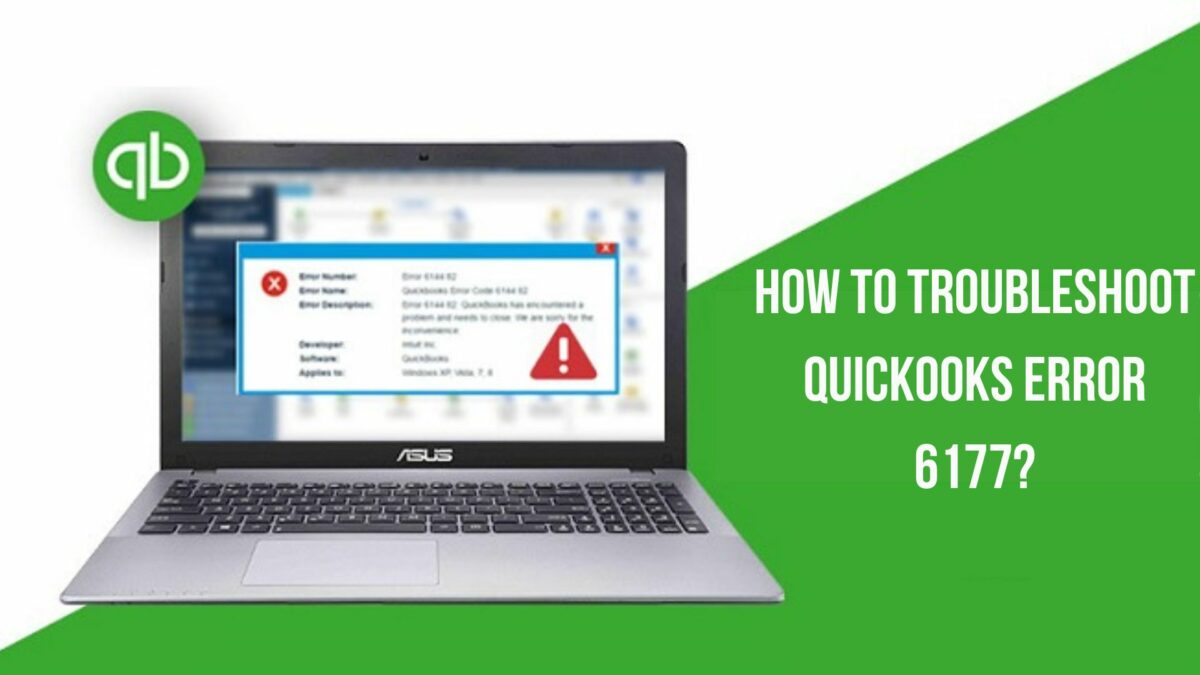QuickBooks error 6177 occurs when a user tries to open the company file. It is yet another common issue for QuickBooks users. Below is an error text that the user mostly encounters when dealing with this issue.
“We’re sorry, but QuickBooks can’t open your company file error codes: (-6177, 0).”
What is QuickBooks error 6177
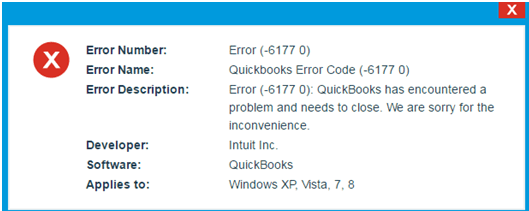
The error comes when the file is not saved in the QuickBooks company file folder. Whenever the user creates a QB file, it automatically saves it into the company file folder. However, the user faces this issue when the file is saved in some other folder.
You may face lots of issues and difficulties while accessing the file. Well, it happens due to lots of causes responsible behind. You must go through the next section to understand more about this QuickBooks error 6177.
Causes behind QuickBooks Error 6177 0
If you are facing the issue even after saving the company file in its specific folder, then any of these causes are responsible for all 6000 error series such as QuickBooks error 6129.
- QuickBooks database server manager is not running.
- The network data file is damaged or corrupted
- The company file is faulty
- Using an outdated QuickBooks desktop.
- The company file folder is not working.
- Data restriction in a company file folder.
Symptoms of QuickBooks Error Code 6177
Now, let’s move into this section and learn different ways to identify the issue.
- QuickBooks is not working smoothly
- Slow performance of Windows
- The system is running sluggishly.
Solutions to Fix QuickBooks Error Codes 6177 0
Lots of ways help you to resolve this issue. You must opt for the relevant conditions to conduct the troubleshooting. As of now, just move below and learn how you should fix this issue.
Case 1: For a full version of QuickBooks on the server
Solution 1: Modify the file path
If you have saved the QB file on the server on an external hard drive then make sure to modify the file path through the steps given below.
Move the QB file
- To initiate, open server and workstation.
- Then, access the Windows Start menu.
- Enter File explorer on the search bar.
- Now, try to locate the QB folder.
- Also, hit the F2 button.
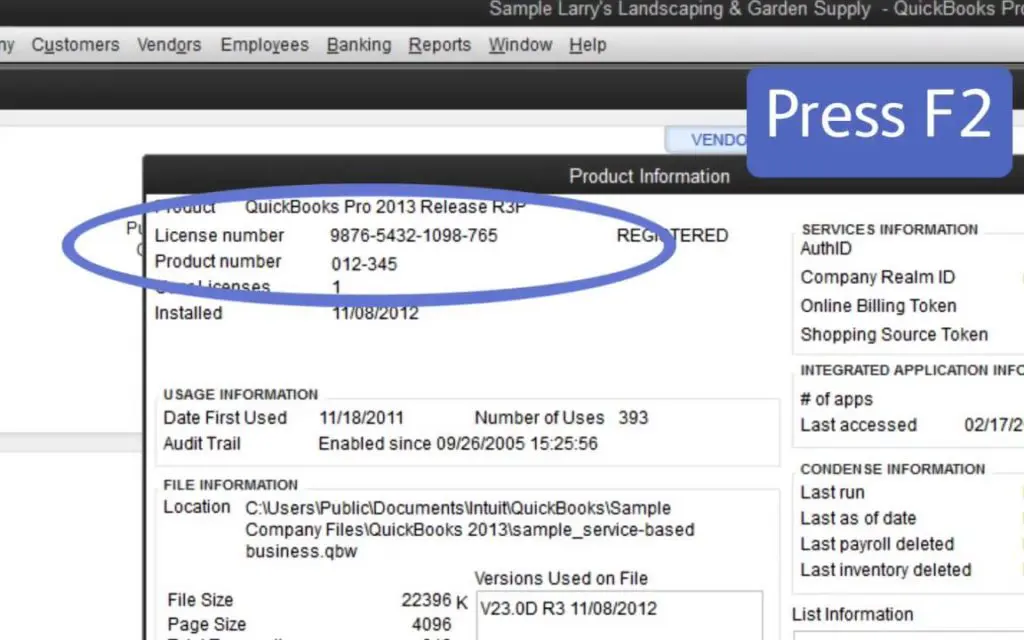
- Try to spot the QB file that has QBW or .qbw extensions at the end.
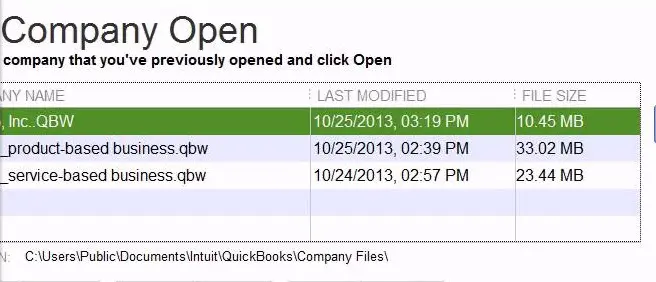
- After that, note down the location and name of the drives.

- Just pick these two files and save them inside the C: drive.
- You should not move the entire folder.
Also Read : QuickBooks Error H202 | Top 6 Methods to Resolve
Create Portable QB file
- Access the QuickBooks desktop containing Quickbooks file.
- Then, click on the Open or Restore an existing company button.
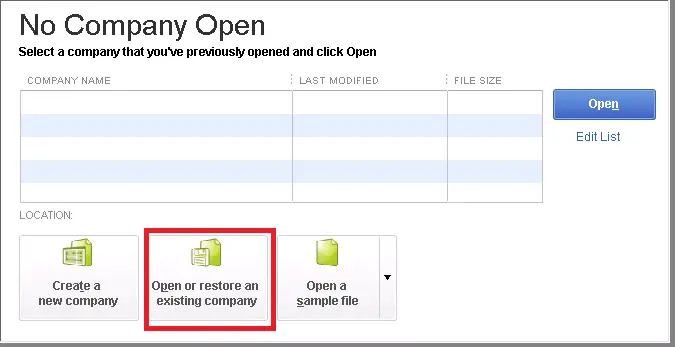
- Once done, try to browse the file that you have saved inside the C: drive.
- Thereafter, make a portable QB file.
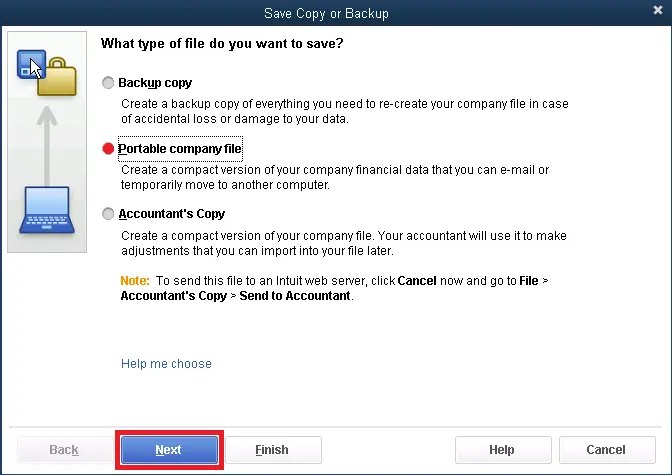
- Click on the File menu.
- Also, choose Close QuickBooks company.
- Open the QuickBooks software.
- Go towards the File menu.
- Now, pick Open or Restore company.
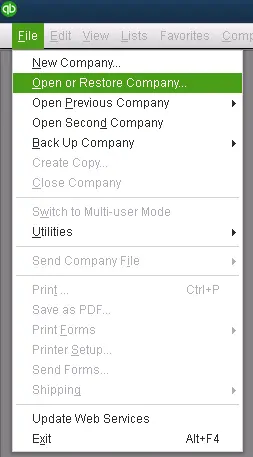
- Again, pick Restore a portable file.
- Choose Next.
- Try to spot the portable file that you made before.
- Open it and hit Next.
- Click on the drive that the user uses for transferring the QB files.
- It would help in restoring the location.
- Click Save.
- Place the QB file on the network.
- Hit the File menu and choose Quit QuickBooks for ending this procedure.
Solution 2: Update QuickBooks Desktop
If you are using an older version of QuickBooks then it might be the reason behind it. So, try to update the QuickBooks desktop through these steps below:
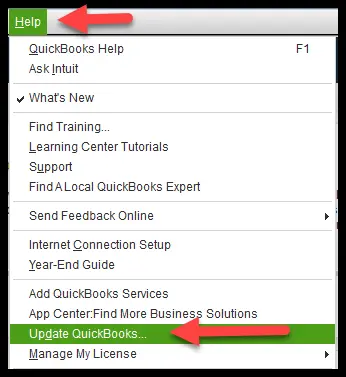
- Access QuickBooks.
- Navigate towards the Help menu.
- Then, choose Update QuickBooks.
- Once done, hit the Update Now button.
- Pick any update that you want to download.
- Also, hit another tab named Get Updates.
- If you want to know more about the update then make sure to click on the Updates column.
- Further, choose the Maintenance Releases link.
- It will bring you a new page with information on improvements and changes.
- Thereafter, just close and restart QuickBooks.
- A new window will pop up asking about installing updates now or later.
- Hit the Install Now button when you find this message.
- Thereafter, choose Yes and install the update.
- After completing the installation, make sure to restart the system.
Solution 3: Manually Resolve Company Path
We have divided the solution into two simple steps. Therefore, try to conduct each step confidentially.
Step 1: Spot .ND file
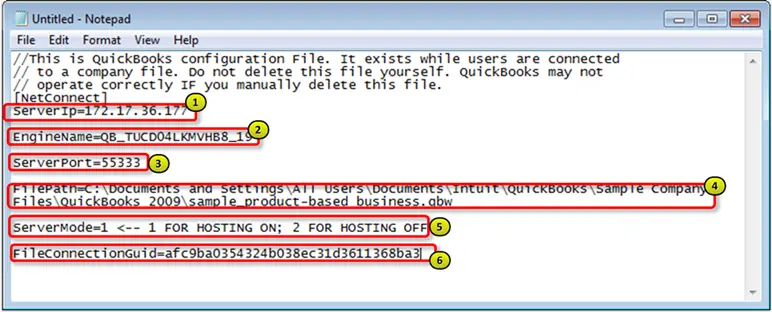
- Initiate the procedure by accessing the File Explorer on the server computer.
- Then, try to spot the QuickBooks folder.
- Make sure that the file should end with .nd extension [MyCompanyFileName].qbw.nd
- After that, perform a right-click on the ND file.
- Choose Delete.
- These steps would not do any harm to the company data.
Step 2: QuickBooks Database Server Manager Configuration
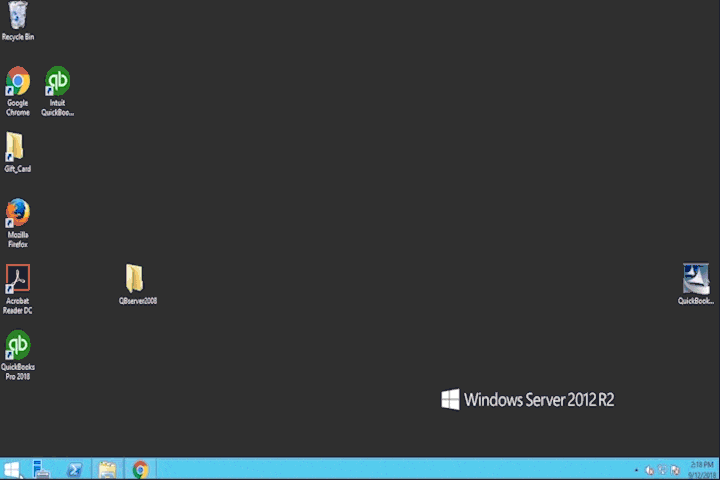
- If the QuickBooks database server manager is still not running then conduct these simple steps.
- Open server system.
- Then, access the Windows start menu.
- Click on the Search bar and enter the database there.
- Make sure to open the QuickBooks database server manager.
- Pick the folder that contains the QuickBooks file.
- Also, hit the Start Scan button.
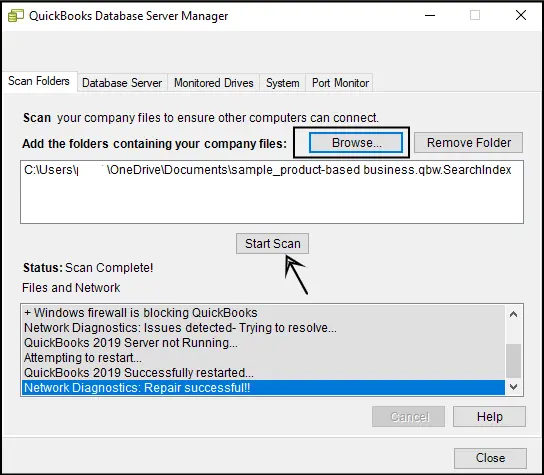
- After this, pick the Close button.
- Make sure to provide permissions to the folders having QB files.
Solution 4: Download QuickBooks file doctor tool
Just check if the error has been resolved or not. If not, then, make sure to run the QuickBooks file doctor tool.
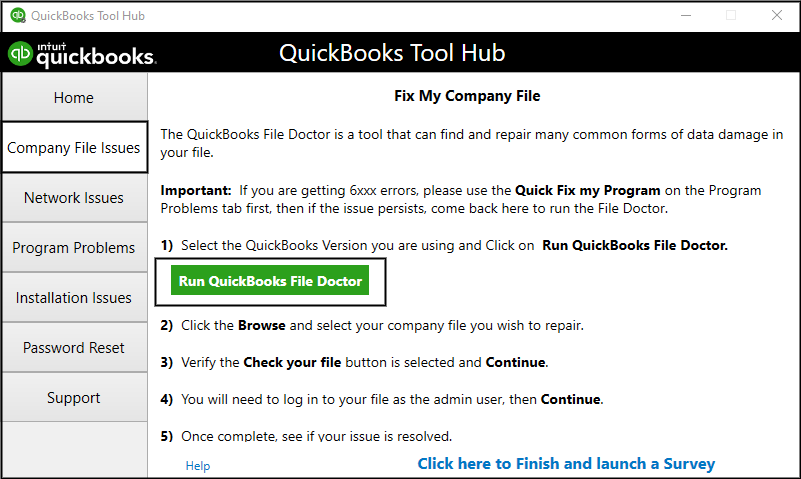
- Access Intuit’s website.
- Try to locate the official link for downloading the QuickBooks Tool Hub.
- Click on it to begin the installation.
- After that, you need to go with the installation.
- Make sure to follow each online prompt for conducting the installation.
- If the tool has been downloaded, just launch it on your device.
- Click on the Company File button.
- Also, hit QuickBooks file doctor.
- Meanwhile, the tool will get back to its scanning procedure.
- Make sure to wait for some time till the scanning is going on.
- Once done, just restart the system and check if the error has gone or not.
Solution 5: Place the QB file to local hard drive
- Open the server system.
- Try to locate the company file.
- Then, just place the QB file to the C drive.
- Once done, open QuickBooks and access the company file.
- Now, create a portable file.
- Locate the same to the local C drive.
- Close your QB file.
- Try to restore the portable file from the C: drive.
- Also, save the same to the server.
- Find out the QB file and access the same from the server.
Case 2: Full Version of QuickBooks desktop
If there is a full version of QuickBooks then follow the solutions below.
Solution 1: Reopen the QuickBooks desktop
- Access the QB desktop.
- Then, choose Open or Restore an existing company.
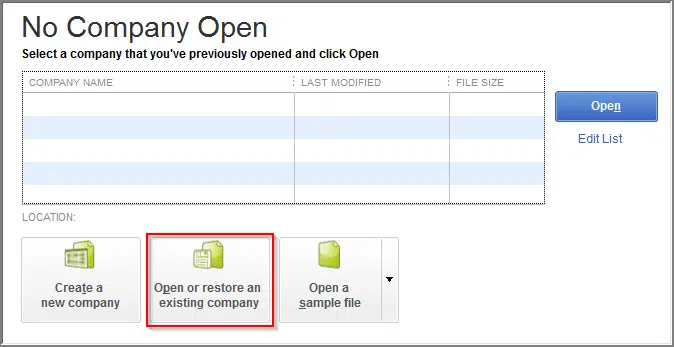
- After that, you need to click on Open a company file.
- Hit Next.
- Just hit the Open portable company file option.
- Also, place it in the newly created folder.
Solution 2: Reset Multi-user hosting
- Access the server system.
- Also, open the QuickBooks desktop.
- Then, pick the File menu.
- Make sure to move towards the utility tab.
- Afterward, click on the Stop Hosting Multi-user access.
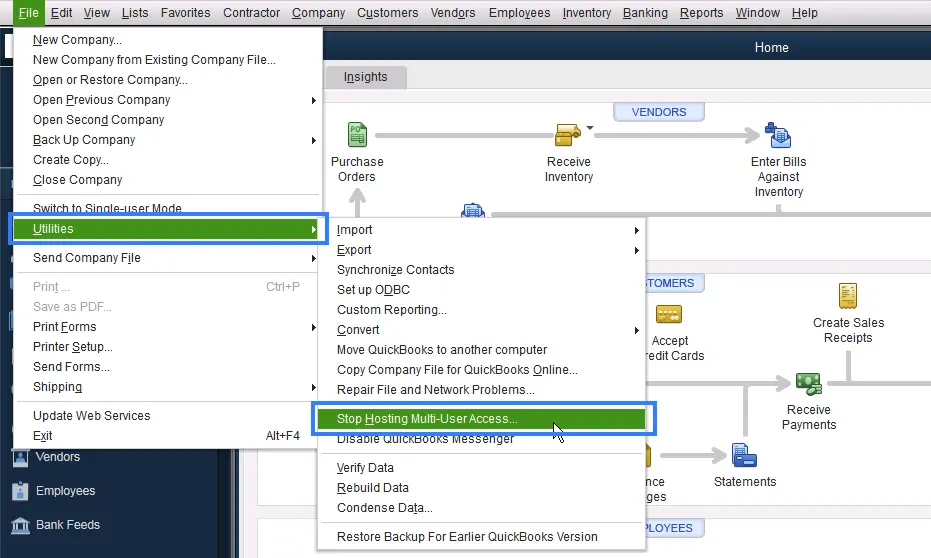
- Hit Yes to confirm this.
- Move towards the File menu.
- Thereafter, hit Close company.
- It will help in the resetting of hosting settings.
- After that, re-access the QuickBooks desktop.
- Hit the File menu and select Utilities.
- Click on the Host multi-user access.
- Hit Yes when any prompt appears.
- In the last, just pick the File menu and choose Quit QuickBooks.
Solution 3: Move company file to server’s hard drive
- Hit on the Windows start menu.
- Enter File Explorer in the search bar.
- Then, access QuickBooks.
- Hit the F2 button.
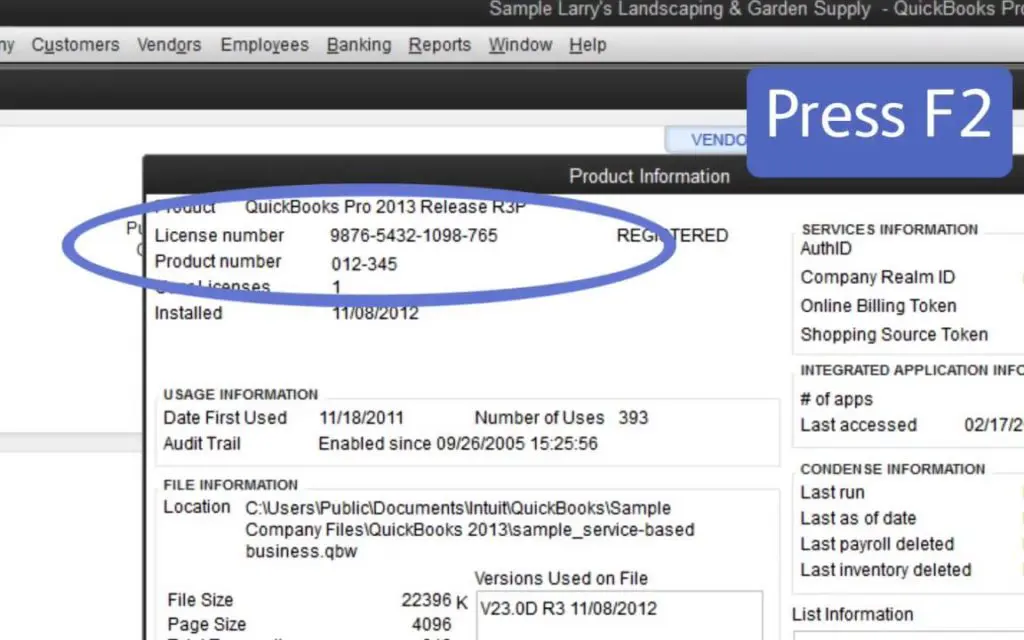
- Move towards the QB file that ends with the .qbw extension.
- Note down the drive name and its location.
- Consequently, place the QB file on a C drive.
Check out : How to Fix Quickbooks Error Code 404? [5 Simple Methods]
Solution 4: Create a portable company file
- Firstly, you need to start with QuickBooks.
- Then, choose Open or Restore an existing company.
- Access the Company file.
- Choose to create a portable file.
- Also, click on the File menu.
- Choose Quit QuickBooks.
Solution 5: Create a new folder for the QuickBooks desktop
- Try to access File Explorer.
- Then, choose the QuickBooks folder.
- Try to make a new folder on the C: drive.
- Select everything to copy.
- Thereafter, try to reset multi-user hosting.
Winding Up!
So, these are all the solutions to troubleshoot QuickBooks error codes 6177 0. You can conduct the preferable case as per your requirement and resolve this issue. However, if you want to know more about this issue then let us know in the comment section. We will help you in resolving the queries in the best possible. So, make sure to get in touch with our experts whenever you have any queries.
Author Profile

- Jonas Taylor is a financial expert and experienced writer with a focus on finance news, accounting software, and related topics. He has a talent for explaining complex financial concepts in an accessible way and has published high-quality content in various publications. He is dedicated to delivering valuable information to readers, staying up-to-date with financial news and trends, and sharing his expertise with others.
Latest entries
 BlogOctober 30, 2023Exposing the Money Myth: Financing Real Estate Deals
BlogOctober 30, 2023Exposing the Money Myth: Financing Real Estate Deals BlogOctober 30, 2023Real Estate Success: Motivation
BlogOctober 30, 2023Real Estate Success: Motivation BlogOctober 28, 2023The Santa Claus Rally
BlogOctober 28, 2023The Santa Claus Rally BlogOctober 28, 2023Build Your Team – the Importance of Networking for Traders
BlogOctober 28, 2023Build Your Team – the Importance of Networking for Traders