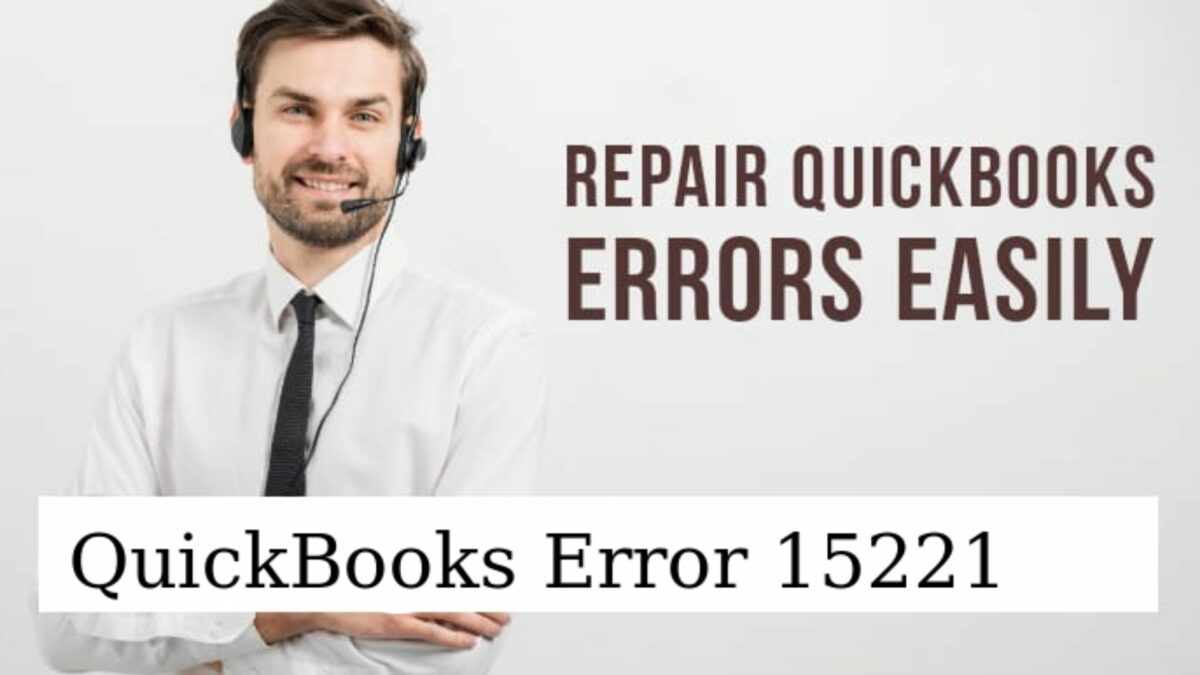QuickBooks Error 15221 stops users from continuing their work on the software and affects their working patterns. The error can brutally destroy your work. So, before it damages other files and pops up more errors, apply the fixation methods quickly.
Since Quickbooks financial software is highly rated as well as trusted by professionals, some errors make users frustrated. One such error is Quickbooks Error 15221, which generally occurs when you try to access the newly updated software. Once the error shows up, you will be blocked from using this software which will affect your business negatively.
Let’s learn about the error in detail, why it occurs, and how to handle it in the right manner.
Factors Leading to QuickBooks Error 15221
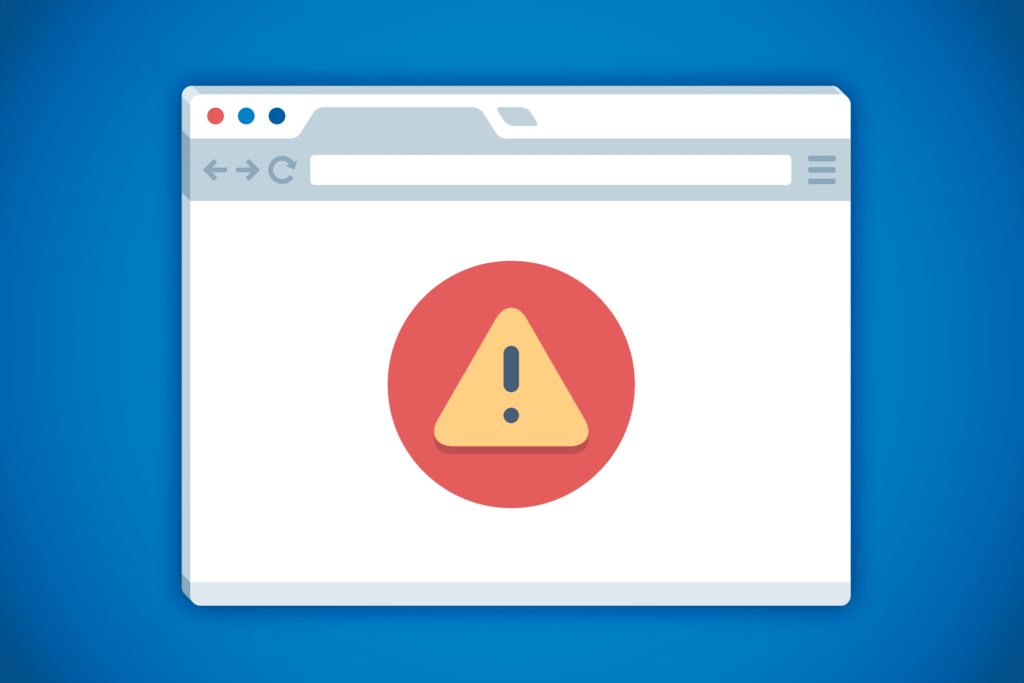
There are some circumstances that come together and cause this problem to come into the system. Once you explore these causes, you can go with the correct solutions. Before that, let’s explore the reasons.
- Invalid internet explorer configuration.
- Digital signatures are incompatible with your browser.
- QuickBooks update blocked because of some firewall settings or system security program.
- Corrupt data files in QuickBooks.
Check Out: Quickbooks File Doctor
Fixation Methods of QuickBooks Error 15221
Solution 1: Update QuickBooks
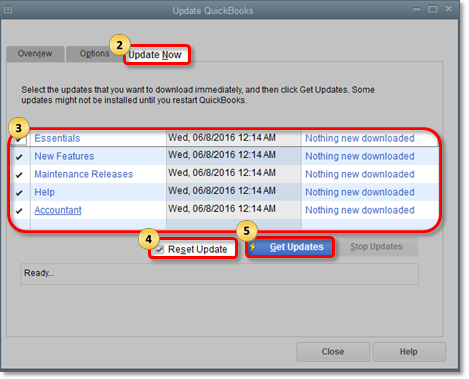
This is the most trusted method in fixing this error. Updating Quickbooks from time to time is important to load it with new features, tools, and error fixes. An updated software works efficiently and offers users more convenience. The steps are:
- Firstly, come to your desktop.
- Click the tab on “Quickbooks Icon”.
- Navigate to the option named “Help”.
- Put the cursor on “Update Quickbooks” and tap it.
- Once you see a list, select the correct software version to update it.
- Thereafter, tap on “Update Now” as it will begin the updating process.
- After concluding the steps, just restart the system to get the changes saved.
Solution 2: Installing Digital Signature Certificate
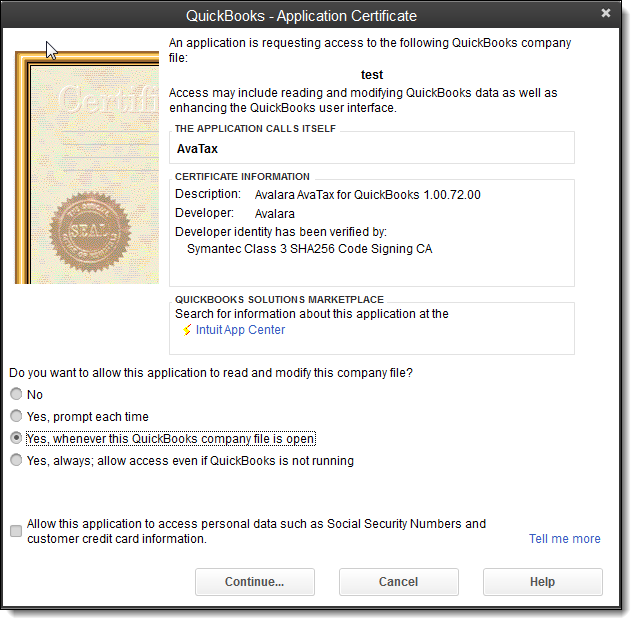
- Close QuickBooks.
- Thereafter, navigate to the path named- C::\Program File\Intuit\QuickBooks. Here look for QBW32.exe.
- After finding QBW32.exe, right-tap on it and choose “Properties”.
- Tap on “Digital Signature”, then ensure that you have chosen Intuit Inc.
- Tap “Details”.
- Inside the page “Digital Signature Details”, tap “View Certificate”.
- Inside the Certificate screen, hit the tab on “Install Certificate”.
- Tap on “Next” when the finished text is displayed.
- After that click “Finish”
- Now, restart the PC and open QB once again.
- At last, download the Update.
Solution 3: Update your Windows
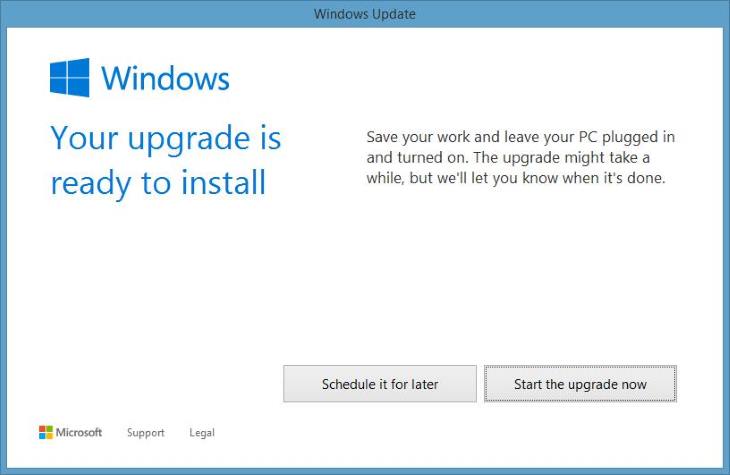
If you are working on an outdated window, it creates problems in Quickbooks functioning. So, it should be up to date. Below are the steps to install and update Windows Operating System.
- Firstly, hit “Start.”
- Then, write up “Update”. Hit “Enter.”
- Once done, click on the option named “Windows update”.
- Then, hit “Check for updates.” After this, the screen will show the latest updates availability.
- If you find any current updates, tap on the option “Download and Install.”
- At last, reboot the PC after concluding the install process. Also, check that Error 15221 Quickbooks is no more present in your system.
Solution 4: Adding the URL of Intuit as a Trusted Website
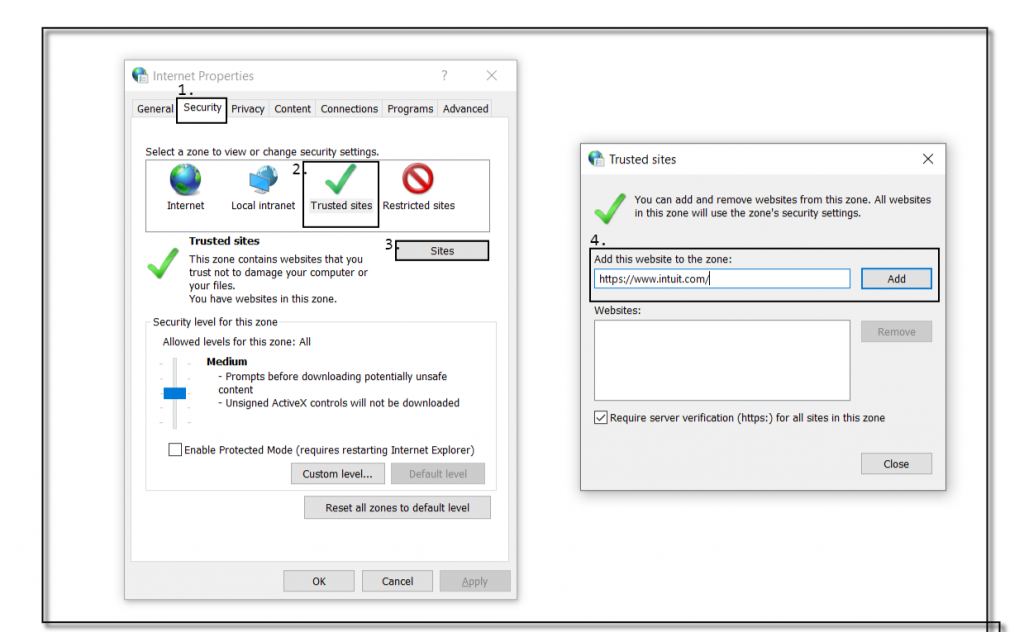
- Hold “Windows+R”.
- In the “Run” page, type up “Internet Explorer”. Hit “Enter”.
- Tap on a gear-like icon. Choose “Internet Options”.
- Choose “Security”.
- Tap on the “Trusted Sites”
- Write the Intuit URL for US Version – https://www.intuit.com/. For Canadian Version- https://www.intuit.ca/
- Click “Add”
- Now check “Require server verification”.
- Tap “Close” and “OK”.
Solution 5: Removing Unwanted Junk Files
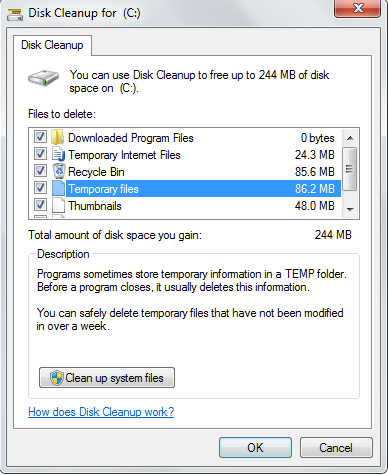
Junk files are some temporary files that get accumulated in the computer due to the long use of the Internet and system. If you don’t remove them from time to time then they slow the system’s performance. These unwanted temporary files must be removed to prevent any kind of malfunctioning in the system. The steps are:
- Firstly, verify the anti-malware present in your system.
- Now, open the tool named – “Disk Cleanup” to remove unwanted files.
- Check that all drivers are updated.
- Thereafter, undo any recent changes you made by navigating to the “Windows System Restore”. Click on “Undo.”
- With the help of “Windows System File Checker”, you need to scan the damaged/broken/corrupt files.
- After that, hit “Windows System files” for restoring them.
- At last, perform a clean installation of the windows to remove the corrupt files.
Solution 6: Turn Off Network Protection Temporary and Firewall
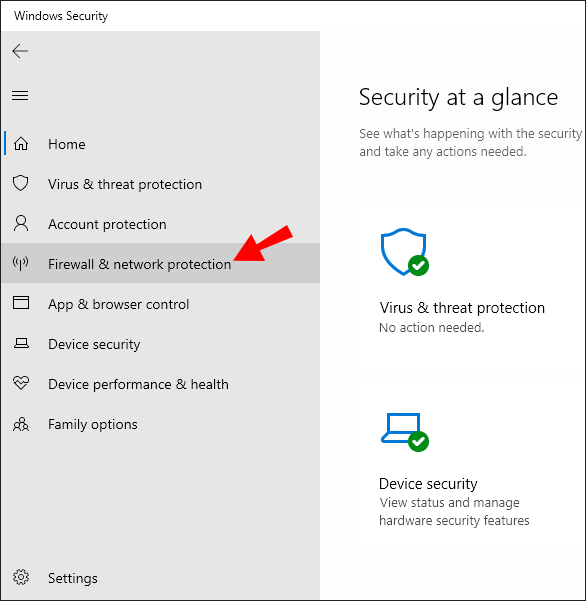
Sometimes you encounter 15221 error Quickbooks due to firewall settings or other security software. They block the way to download current updates. So, ceasing them off is an ideal choice. Let’s check out the steps.
- Firstly, right-tap on “Start”.
- Choose “Settings”.
- Tap on “Update & Security”.
- Thereafter choose “Windows Security”. Hit “Open Windows Security”.
- Inside the window “Windows Security”, choose the tab named- “Firewall & Network Protection”.
- Tap on “Domain, Private as well as Public Network” in sequence. Then disable “Microsoft Defender Firewall”.
- At last, check if Update error 15221 is no more present in your system.
Must Read: Quickbooks Auto Data Recovery
Final Words
Quickbooks error 15221 creates problems in the Quickbooks functioning and affects your business badly. But our post contains all about the error in detail, why it occurs, and how to handle it in the right manner.
The best six solutions include: Update QuickBooks, Installing Digital Signature Certificate, Update your Windows, Adding the URL of Intuit as a Trusted Website, Removing Unwanted Junk Files, and disabling Network Protection Temporary and Firewall.
Author Profile

- Jonas Taylor is a financial expert and experienced writer with a focus on finance news, accounting software, and related topics. He has a talent for explaining complex financial concepts in an accessible way and has published high-quality content in various publications. He is dedicated to delivering valuable information to readers, staying up-to-date with financial news and trends, and sharing his expertise with others.
Latest entries
 BlogOctober 30, 2023Exposing the Money Myth: Financing Real Estate Deals
BlogOctober 30, 2023Exposing the Money Myth: Financing Real Estate Deals BlogOctober 30, 2023Real Estate Success: Motivation
BlogOctober 30, 2023Real Estate Success: Motivation BlogOctober 28, 2023The Santa Claus Rally
BlogOctober 28, 2023The Santa Claus Rally BlogOctober 28, 2023Build Your Team – the Importance of Networking for Traders
BlogOctober 28, 2023Build Your Team – the Importance of Networking for Traders