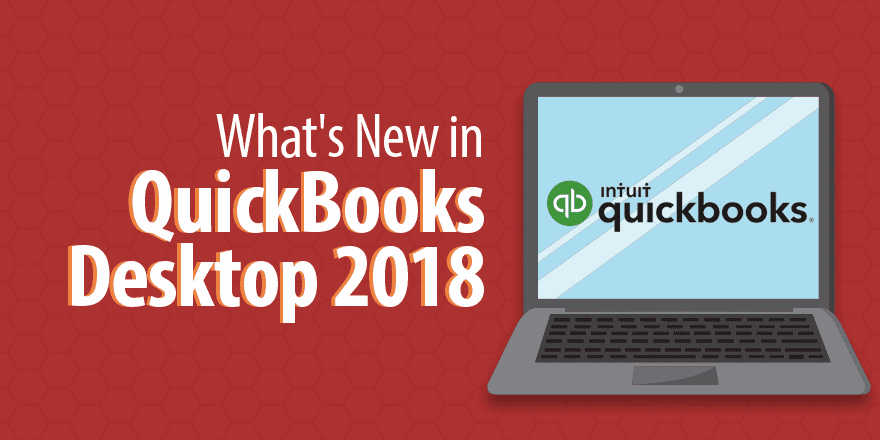Quickbooks Desktop Pro 2018 Includes extra features and new items such as past-due stamps for your invoices, security improvements, better inventory reporting to lower the cost of the operation and complete your tasks. If you are upgrading to the newer versions or want to know what is there in the new 2018 version, then you must read this post, where you will read how to download it, its benefits, and its comparison to other versions.
Process of Intuit Quickbooks Desktop Pro 2018 Download
- Firstly, exit all running programs and all the files opened.
- Then, visit the option named- ‘QuickBooks Desktop Download’.
- Now, select the icon “Yes to All”.
- Now, you have to hit “Next”.
- Moving further, tick the “Agree to License Agreement” box and hit “Next”.
- Now, write up the License & Product number followed by clicking “Next”.
- Select the QuickBooks installation type.
- Express: Once you make this choice, the installer will decide for you. Skip this option, if you want a manual process.
- Custom & Network: You choose this only when there are multiple QB versions in your system, or you work on QB to share data with others.
- After selecting the right option, you need to opt for either one from three given choices:
- Option 1: I’ll be using QB on this system.
- Option 2: I’ll be using QB on this system, and will be keeping here the company file to share.
- And, option 3: I will not use QB on this system. I will be keeping the file here to share on a network.
- Thereafter, pick a location to install or select “Next” to get it saved on a default location.
- Select “Install” and open QB.
- At last, activate QuickBooks.
Features of QuickBooks Desktop 2018
|
|
|
|
|
|
|
|
|
|
|
|
|
|
|
|
|
|
|
|
QuickBooks Desktop 2018 mainly focuses on saving time. Therefore, its improved features are especially for those users who want everything faster. Also, it concentrates on enhanced features to help assist accounting professionals in total tasks with minimum effort.
Its Features Are:
- Multi-Monitor Display
- Past Invoice Stamp Due
- Accounts Chart Feature
- Feature to stay Logged in
- Safe E-Mail support
- Copy/Paste available item shortcut
- Inventory Valuation
- Stock Status Report
- Liability Flag only for Payroll
Multi-Monitor Display
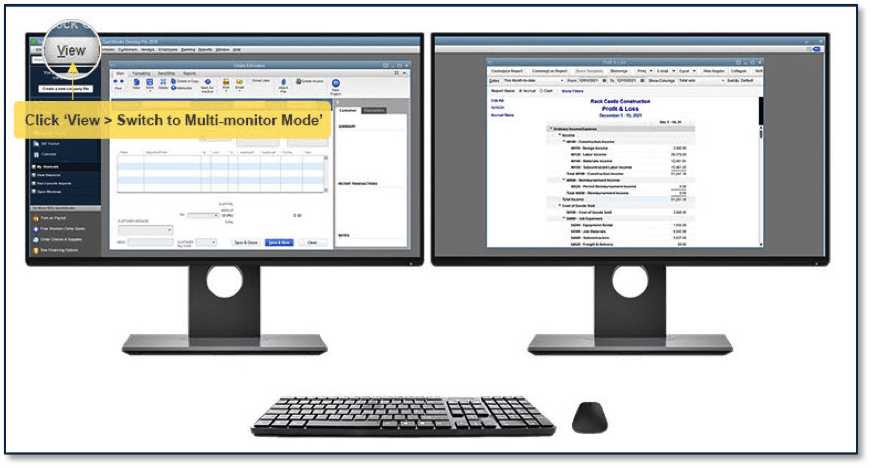
Before this latest feature, the users with Multi-Monitor Support felt it tough to complete their tasks on similar QB files running on two separate monitors.
Therefore, to address this problem, Quickbooks Desktop Pro 2018 has a new feature that enables users to function on multi-monitors simultaneously.
To enable the display of Multi-Monitor, tap on “View Menu” then you have to switch to Multi-Monitor Mode.
Past Due Invoice Stamp
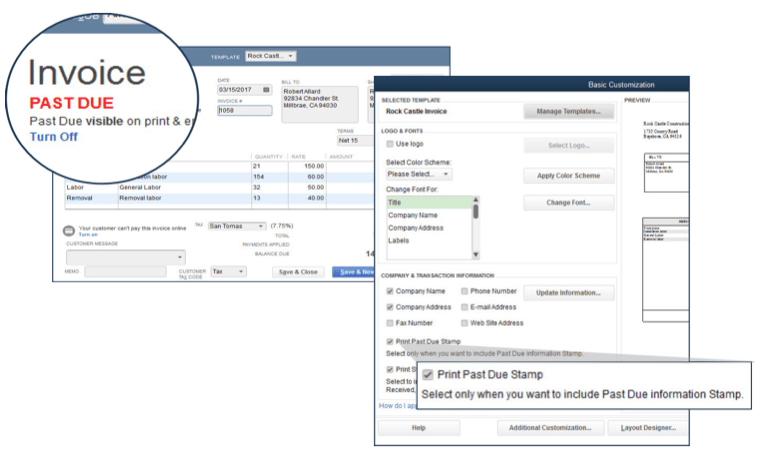
The QB desktop 2018 has one more feature named Past Due Stamp. It is basically for the invoices and the display message on the GUI viewing copy.
You can resend various past-due-invoices copies to the clients. Also, you will be automatically notified by the system when there are past-due invoices.
Follow these steps to use this feature.
- Firstly, make an option of a “New Invoice”.
- Choose “Formatting”.
- Tap on the option “Templates”.
- Thereafter, tap on “Edit Templates”.
- At last, tap on the option “Print Past Due Stamp”.
Feature of Charts of Accounts
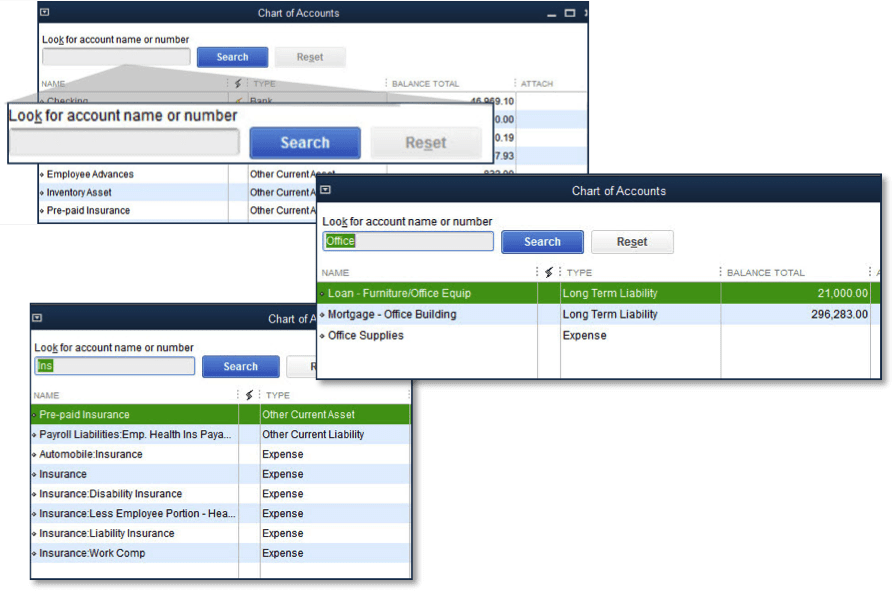
This new feature of Quickbooks Desktop Pro 2018 includes a Chart of Accounts that enables users to locate and open the chart of account and sub-account via account name or number.
The following steps tell how to use this feature:
- Firstly, visit “Lists”.
- Choose “Chart of Accounts”.
- Thereafter, navigate to “Search”.
- Write-up account number or name.
- Finally, tap on “Search” to create “Accounts Chart”.
Cash and Accrual Toggle
You can also toggle between reports on a Cash or Accrual basis. The new QB desktop comes with this feature which enables users to check QB reports on both cash as well as accrual basis.
Additionally, for the summary report, users can modify the settings to decide how they want to display the graphs and reports. So, you can convert Quicken to Quickbooks to get additional tools and features.
Inventory Reports Customization
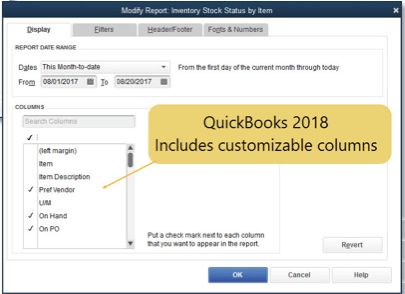
This is the best feature in QB 18 as you can add or delete columns from the Inventory reports.
With this feature, you can do Inventory Valuation Summary, Inventory Valuation details, arrange inventory status, and Assembly Shortage by checking Item report.
Security on WebMail
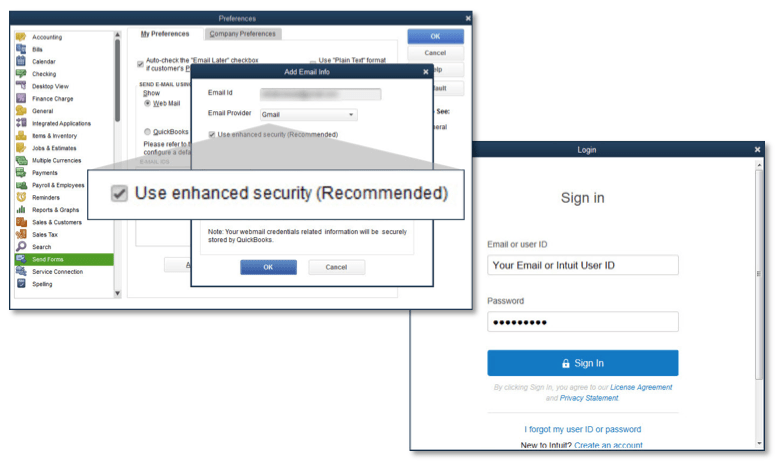
This feature enables users to share emails over Outlook, Gmail, Windows Live accounts, and MSN safely, therefore increasing work efficiency. Following are the instructions to use this feature:
- Firstly, navigate to “Menu”.
- Tap on “Edit”.
- Choose “Preferences”.
- Further, tap on “Send Forms”.
- Click “My Preferences”.
- Choose “Webmail”.
- At last, tap on the option named “Use enhanced security”.
Stay Logged in Ability
Intuit Quickbooks Desktop Pro 2018 has a new feature where users can stay logged in to their account without even providing the password each time they switch files or open the software.
The steps to make maximum use of this feature are:
- Firstly, navigate to “Company”.
- Thereafter click “Accountant”.
- Choose “Manage Login Settings”.
- Now, tap on the option “Keep User logged in”.
- In the end, mention the time period. You can select from the choices given- From 2 to 90 days.
Sales Order Fulfillment via Android
For better sales order fulfillment and enhanced connectivity with a bar-code scanner, Quickbooks Pro 2018 Desktop included the latest feature to get more compatibility with Android devices.
Here, you can get better access to warehouse lists, accuracy, and speed for the sales order.
Scanner Support and Mobile Inventory
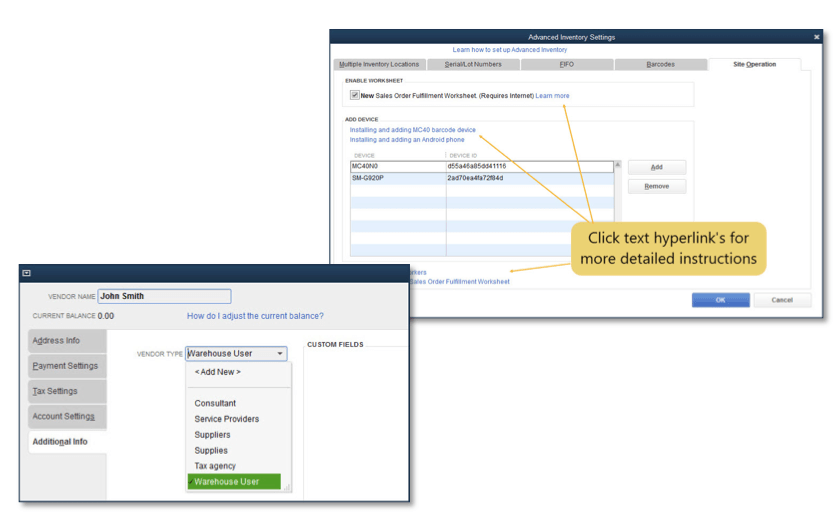
This incredible feature helps you save time, lessen manual errors, provides accuracy, and enables you to make quick decisions for your business.
Use these steps for utilizing this feature:
- Firstly, on your specific Android device, install a mobile app of QB Desktop Warehouse.
- Connect Android phone or Mobile Bar Code to QB Enterprise with a Wireless network.
- Now, for each warehouse, you have to make a Vendor record and assign the latest vendor type i.e.Warehouse User.
- The enterprise users that have Advanced Inventory can also enable Mobile Scanners
Duplicate Vendor Details Merge
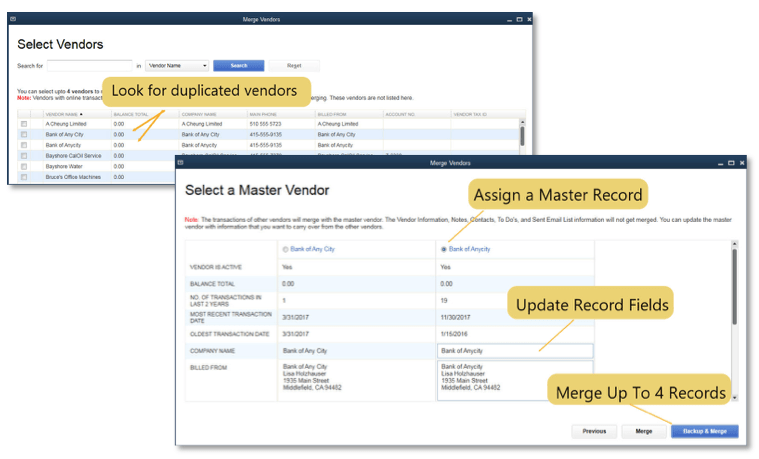
To prevent any kind of confusion and combine multiple vendors inside a master vendor or update details as needed, this new feature enables all users to merge duplicate vendor information. It helps you save time while managing vendors.
But, few points should be considered before merging vendor details:
- Firstly, the company files are used only by Single Users.
- Secondly, ensure you are not working anything on any specific Accountant’s Copy File.
- Turn off the Multi-Currency.
- The Vendor with whom you need to merge does not have any tax authorities, Online Banking payment, Tax-exempt, and Direct Deposit Vendor.
To merge vendors follow these steps:
- Firstly, access the “Merge Vendors” screen.
- For QB Enterprise: Choose “Accounting Tools” from “Company”. Tap on “Merge Vendors”.
- For Accountant Edition: Choose “Client Data Review” from “Accountant”. Then tap on “Merge Vendors”.
- Now, on the screen of “Merge Vendor”, tap on the particular vendors you need to merge.
- Choose a “Master Vendor”.
- At last, tap “Yes” on the prompt, now hit “OK” once you see the merge finish window.
Read about Quickbooks Install Diagnostic Tool
Final Words
This was all about how to download Quickbooks Desktop Pro 2018 to get more enhanced features, tools, bug fixes. Also, you can get a Quickbooks Desktop Pro 2018 tutorial on the Intuit website.
Quickbooks is an ideal choice for your small/medium business as it saves you from human errors, saves time, offers accuracy, and many other things. You can surely try this version for an enhanced experience and manage your business smoothly.
Have any doubts or queries? Post it below to make it reach us.