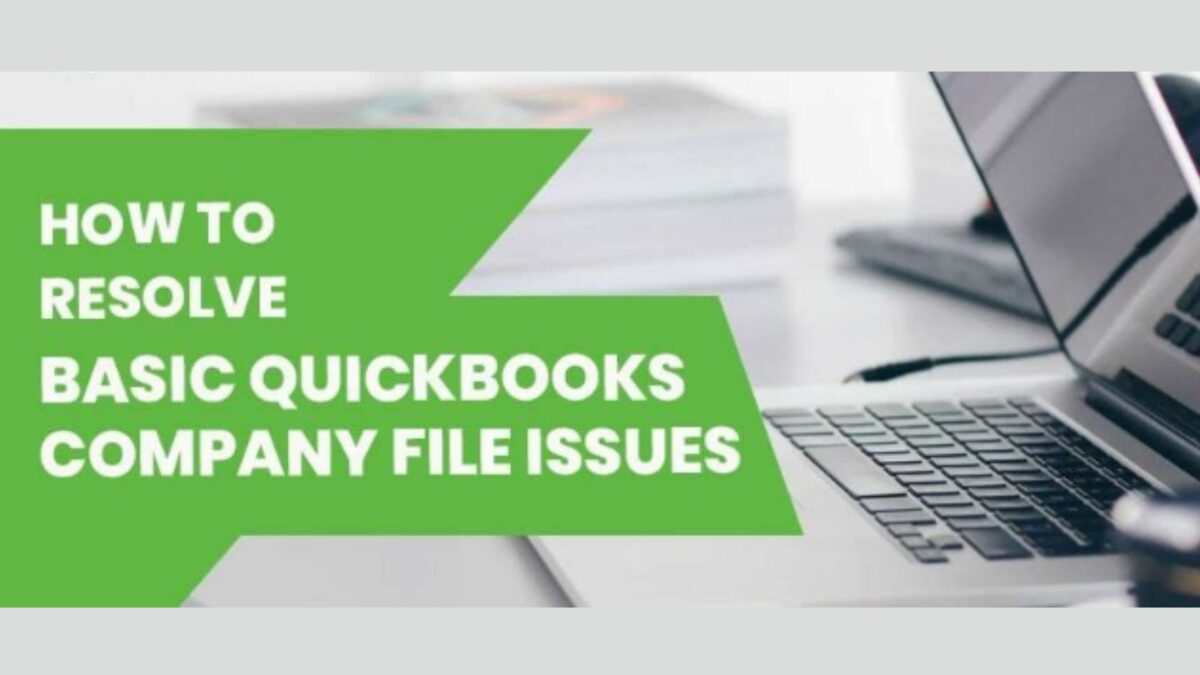Being QuickBooks users, we all are very well aware of its error-prone nature. Any kind of glitches and bugs within the software can take the shape of errors. There are many issues that a user encounters. Each issue is categorized into different error series. We are going to know about one such common series known as Company file issues.
You will get to know about this issue. Not only the solutions but the post also elaborates on all errors that come within this category. Moreover, you can apply any of the solutions provided below if struggling with these error issues. Now, let’s move into the guide and learn what the company file issues are
What is a Company File Issue
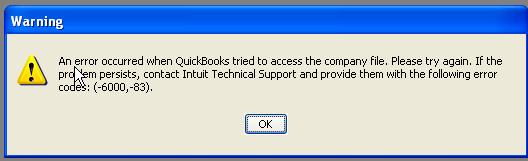
A company file issue appears when the user is denied access to the QB file. This issue generally appears with a warning text that reads as “An error occurred when QuickBooks tried to access the company file. Please try again.” With this text, you encounter several outbreaks on your system that resist you to continue your work. So, it becomes really necessary to get back to your system by trying out the solutions.
List of Company File Issues
Every type of 6000 series error falls under the category of QuickBooks company file issues. Below is provided a full list of all the errors. So that you can apply the possible solutions for the issue.
| -6144, -304 | -6210, 0 | -6123, 0 |
| -6189, 1005 | -6010, -100 | -6190, 1005 |
| -6120, 0 | -6190, -83 | -6000, -107 |
| -6000, -1076 | -6138, -105 | -6176, 0 |
| -6129, -101 | -6189, -83 | -6131, 0 |
| -6012, -1061 | -6190, -85 | -6147, 0 |
| -6000, -82 | -6190, -82 | -6073, -816 |
| -6144, -82 | -6190, -816 | -6087, 0 |
| -6000, -832 | -6000, -305 |
Symptoms to Spot QuickBooks Company File Issues
These symptoms will help you to differentiate the company file issues from other QuickBooks issues. With the list below, you will get to know how to identify and spot the 6000 error series.
- Frequents hang on your system.
- Slow performance of the system.
- QuickBooks is not working and freezing continuously.
- A warning message pops up on the display.
- The software declines the inputs of the mouse and keyboard.
Common reasons behind QuickBooks 6000 Error Series
The company file issues take place due to these common reasons behind. You must check out the pointers to know how the issues occur.
- Corruption within the company file.
- When the .TLG file gets damaged.
- Internet connection gets blocked due to antivirus and firewall settings.
- At the time of restoring a backup of QB files.
- The network connection can be another responsible factor.
- Improperly done QuickBooks installation.
Also Read : Diagnose Quickbooks Error Code 80070057 with these Solutions
Prerequisites to follow before troubleshooting
Rather than jumping directly to the solutions, try to consider these things on your device for better outcomes.
- Make sure that you updated the QuickBooks software with the latest release.
- Try to use the QuickBooks file doctor.
Top Solutions to Fix QuickBooks Company File Issues
The user becomes all set to troubleshoot the issue. So, let’s move in and learn different ways to eradicate it.
Solution 1: Use QuickBooks File Doctor
The motive behind designing the QuickBooks file doctor is to troubleshoot company file and network issues within QuickBooks. So, if you are struggling with 6000 error series then always use this power-packed software on your system. Here are the steps that assist you in running this tool.
- First of all, download the QuickBooks Tool Hub.
- Then, try to install it.
- Just open the tool.
- Move towards the Company File button.
- Click on the green highlighted tab named Run QuickBooks File Doctor.
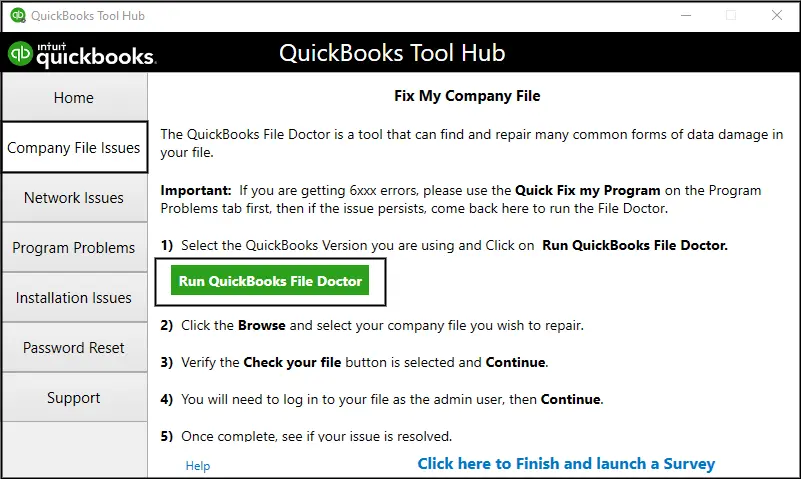
- Make sure that you search for your company file.
- Choose the corrupted file from other options.
- Thereafter, the scanning procedure will get started.
- You need to wait for a while till the error gets detected.
- The screen will pop up with the error that leads to the issue.
- Meanwhile, just click on the Repair button to move further.
Solution 2: Restore a File Backup
Restoring a file backup will help you to recognize if the error is really associated with the .QBW company file or not.
- Open your company file.
- Choose File menu.
- Thereafter, hit Utilities.
- After that, click on Stop hosting multi-user access.
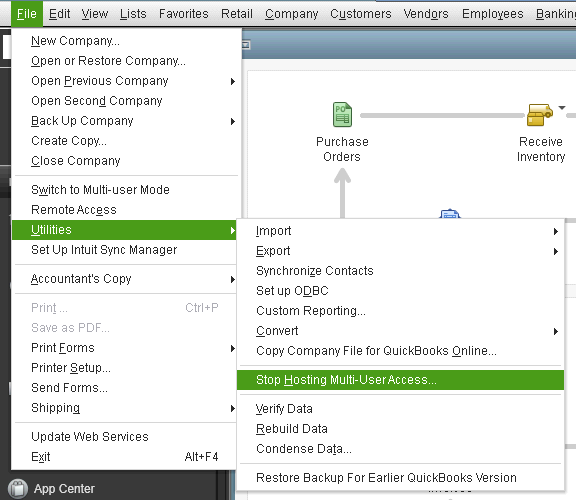
- Tap the Windows icon.
- Hit the Yes button.
- Again, access the company file.
- Tap the address bar.
- Make sure that you copied the following path within the address bar.
- Open the notepad to paste the same.
- Just count the total characters while including spaces.
- Finally, restore the QB file.
Solution 3: Rename.ND and . TLG files
No user can access the company file in multi-user mode without these two files. Corruption within these files can shape the issues. So, make sure to rename them. Renaming will not cause any further problems with the data. Also, the QuickBooks database server manager tool creates the file on its own after you run it on your system.
Here is how you should rename the.ND and . TLG files of QuickBooks.
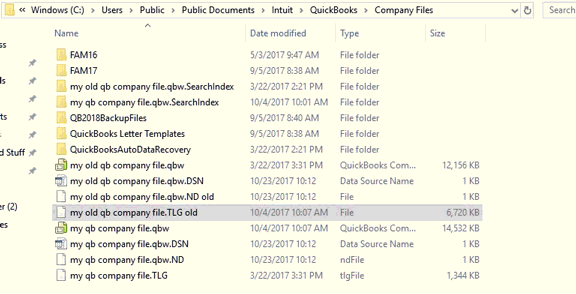
- Access the folder where you saved your QB file.
- Try to spot the files that end with.ND and . TLG extensions.
- Perform a right-click on each file.
- Thereafter, you need to find out the Rename button.
- Just add.OLD after the extensions.
After that, make sure to restart the QBDBSM tool and rescan the files.
- Restart the tool.
- Try to rescan the file.
- Hit the Start button.
- Tap All Programs.
- Choose the QuickBooks icon.
- Consequently, hit QuickBooks database server manager.
- Click on the Scan Folder button.
- Further, choose Add Folder.
- Try to highlight the folder as well.
- Tap the Check button.
- Go to the bottom box to examine the company files.
- Again, access your file.
- Finally, just open QuickBooks and log in to the QB file.
Solution 4: Close all QuickBooks Processes
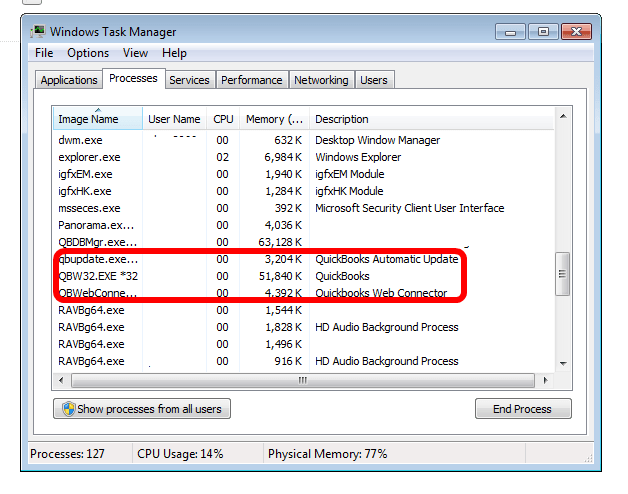
- To Initiate, open the server.
- Try to sign in to the system as an Administrator.
- Hit the Ctrl + Alt + Delete button to access the Task Manager window.
- Once done, click on the User button.
- Check out all active show processes.
- Subsequently, pick the QuickBooks-related processes like QBDBMgr.exe, QBW32.EXE, and qbupdate.exe.
- Make sure to highlight the same.
- Also, choose the End Task button.
- Make sure to switch to multi-user mode.
- Finally, open your QB file.
Solution 5: Switch to the UNC path
- To begin with, open the QuickBooks software.
- Hit the CTRL button to provide admin credentials.
- Once done, press and hold the same button till the No Company Open window pops up.
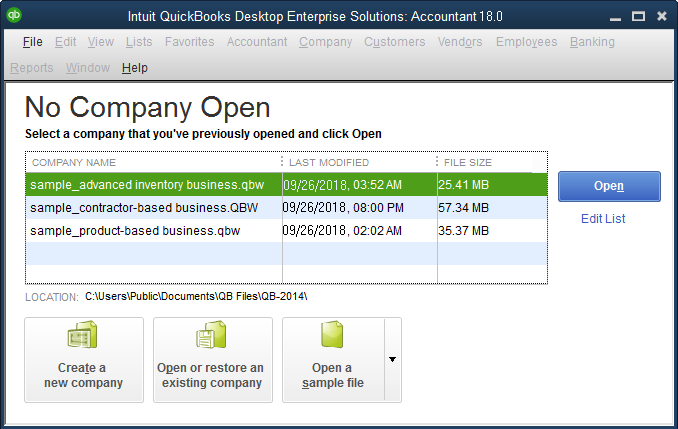
- After that, head towards the File menu.
- Choose Restore Company.
- Consequently, pick Open a Company File.
- Also, hit next.
- Navigate towards the Network button.
- Find out the place or folder where you save the company file.
- In case you are in trouble then examine the set folder’s permission.
- Hit Open once you spot the QB file.
- Finally, just end the process.
Check Out : Quickbooks Error #15215: Repairing The Issue Using Effective Solutions
Solution 6: Access Company File Locally
- Visit the folder where you primarily saved the file.
- Try to spot the .QBW extension file.
- Click on the same.
- Also, copy the file.
- Paste it on the desktop.
- Consequently, press and hold the Ctrl button.
- Make sure that you open the QuickBooks software.
- Choose Open or Restore an existing file when you see the No company open screen.
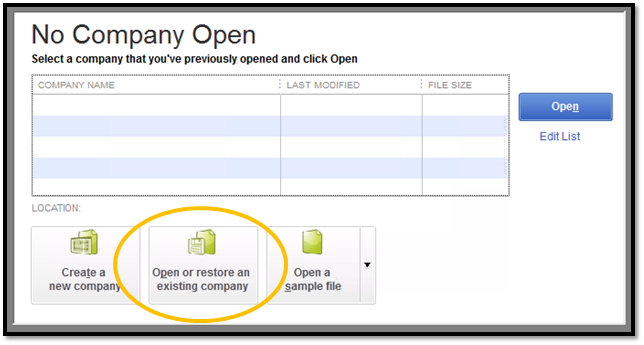
- Try to locate the QB company file there.
Solution 7: Open the Sample Company File
This solution will help you to learn where the real issue lies on QuickBooks or on its company file. Steps to be performed are:
- Visit the No Company open window.
- Then, choose a Sample File button.
- Try to access the sample company file list.
- If you encounter a warning message then try to conduct a clean installation with QuickBooks Clean Install Tool.
- However, end the QuickBooks processes if the sample file opens successfully.
Frequently Asked Questions (FAQs)
1. How can I resolve error code 6000 in QuickBooks?
Yes, you can resolve the error code 6000 in QuickBooks by renaming the.ND and . TLG files. Follow the steps below to do it.
- Find the folder that saves your QB file.
- Try to locate these two files.
- Right-click on each file.
- Thereafter, add.OLD extension at the end of their names.
- Just open QuickBooks.
- Finally, sign in to the QB file.
2. What are the methods to fix QuickBooks error 6190?
- Run QuickBooks file doctor
- Update QuickBooks
- Run Windows Malicious Software Removal Tool
- Restore Windows System.
3. How to run Windows System File Checker to resolve company file issues?
- To initiate, tap the Start button.
- Consequently, enter command there.
- Hit Ctrl and Shift buttons together.
- Thereafter, press the Enter button.
- Choose Yes when a dialog box comes up.
- Enter sfc/scannow.
- Press Enter.
- The tool will now scan for the error 6144 82.
- Go through the guidelines carefully.
4. Can I fix QuickBooks error 6123?
Yes, you can resolve the QuickBooks error 6123 by using the QuickBooks tool hub. You can either run the QuickBooks file doctor or Quick fix my Program to fix this issue.
5. What are QuickBooks ND and TLG files?
QuickBooks ND and TLG files are network data and transaction log files. These files enable the user to access a QB file in multi-user mode. You will not access the QB file if these files are damaged and corrupted.
Author Profile

- Jonas Taylor is a financial expert and experienced writer with a focus on finance news, accounting software, and related topics. He has a talent for explaining complex financial concepts in an accessible way and has published high-quality content in various publications. He is dedicated to delivering valuable information to readers, staying up-to-date with financial news and trends, and sharing his expertise with others.
Latest entries
 BlogOctober 30, 2023Exposing the Money Myth: Financing Real Estate Deals
BlogOctober 30, 2023Exposing the Money Myth: Financing Real Estate Deals BlogOctober 30, 2023Real Estate Success: Motivation
BlogOctober 30, 2023Real Estate Success: Motivation BlogOctober 28, 2023The Santa Claus Rally
BlogOctober 28, 2023The Santa Claus Rally BlogOctober 28, 2023Build Your Team – the Importance of Networking for Traders
BlogOctober 28, 2023Build Your Team – the Importance of Networking for Traders