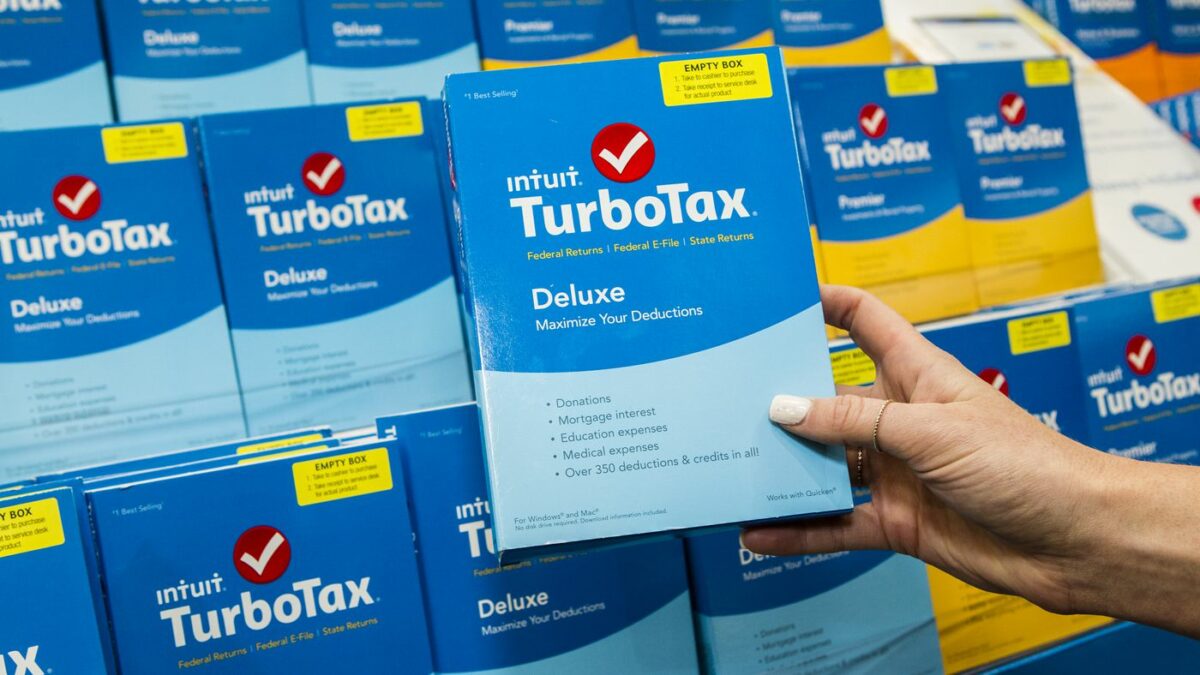Have you also chosen the wrong version of Turbotax for you? Do not worry, you can still start over on Turbotax. To know how, keep reading this post.
Preparing Tax returns is surely not that easy. The whole process is quite tedious and contains exhausting calculations. But, with the introduction of Turbotax, these complications can be avoided easily. Turbotax is a reliable and authenticated tax preparation software that you can use to create your tax returns with some simple clicks. With TurboTax, you can easily avoid all the calculations and detailing. All this will be done automatically for you. You will come across different versions of Turbotax and you can choose the one that fulfills all your needs and requirements.
Because there are different versions available for Turbotax, the user may get confused and end up choosing the wrong version for them. There are times when a user may need home or business versions of the Turbotax application and they end up purchasing the Deluxe version. In such situations, people look for options on how to start over on Turbotax. Well, fortunately, there are certain ways that you can use. If you also want to know about Turbotax start over, his article is for you. Here we have explained to you how to remove TurboTax deluxe and start over.
How to Start Over on Turbotax?
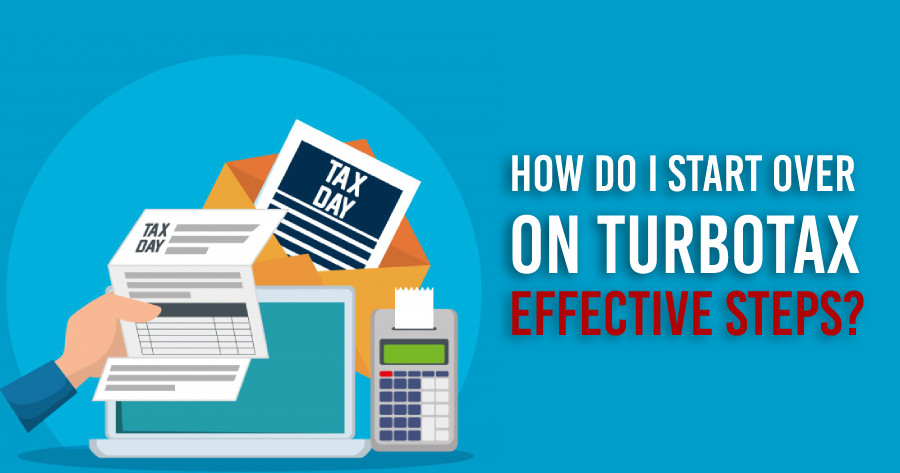
Now, if you have chosen the wrong version of Turbotax on your system, you will have to remove Turbotax and start over. You must be aware that when you perform TurboTax clear and start over, your concerned account will not be deleted. It will keep the previous year’s version of the tax year safe. Other than this, Turbotax start over will only remove all the entries made for the current year.
Steps to Start Over TurboTax Online
In case you are using Turbotax online, here is how to start over on Turbotax. You may come across different ways to do so, below we have mentioned the most appropriate way that you can follow.
- To start with, you will have to use your login credentials and then sign in to your account.
- After this, you will have to choose a specific topic if you are willing to proceed with the return.
- Next, you will have to hover on the left side of the screen and then tap on the menu. You will then have to tap on the tax tools option.
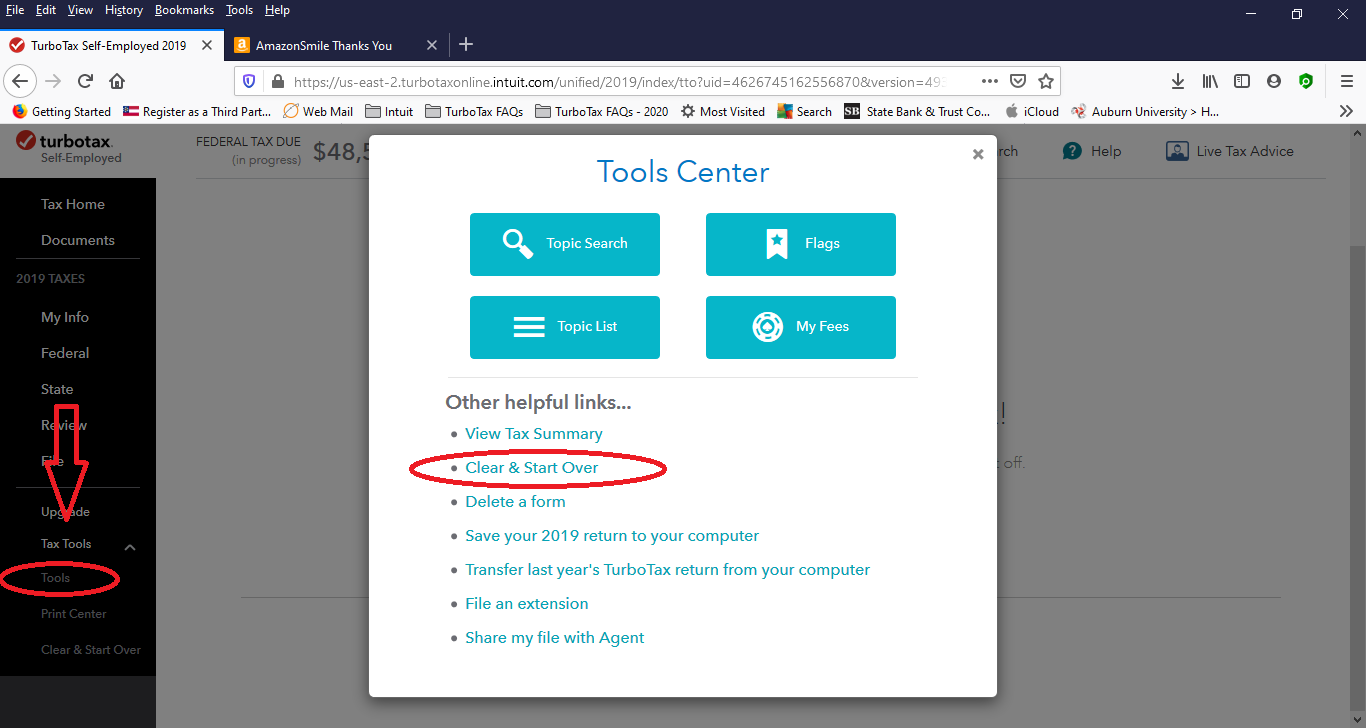
- Under this, tap on the Turbotax clear and start over option. The option will be present under the right corner of the screen.
- When done, click on the Yes option in the prompt that will appear on the screen.
So, with all the steps mentioned in the above section of the article, you will be able to start over Turbotax. Now, if you are using some other version of Turbotax, you will have to follow a different procedure to remove TurboTax and start over.
Steps to Start Over in Turbotax Desktop
In case you are using deluxe turbo tax on desktop and you wish to start over, you can choose to start over simply by filing a new return. For this, you will have to tap on the File tab and then click on the option to file a new return. Now, there are chances that you will come across issues while keeping the original file. You will then have to begin to delete the file. Also, if you wish, you can get rid of the PDF copies of the concerned files. When you use Turbotax in the desktop version, a lot of files may get saved on your system. If you wish to delete your tax return, here are the steps that you will have to follow.
- Initially, you will have to go to the “My Documents” section on your system.
- You will then have to look for the Turbotax folder.
- After this, you will have to go to the recycle bin on your system.
- When done, you will have to look for the file that you wish to delete.
- If you wish to delete the file permanently, you will have to press the Shift and Delete keys together.
How to Start Over on TurboTax Using Mobile Application?
Now, here are all the steps that you will have to follow to start over on Turbotax using your mobile application.
- To start with, you will have to sign out from the mobile application. For this, you will have to hover over the menu. Tap on the left corner and click on the option to sign out.
- Now, start Turbotax in the browser, you will have to use your login credentials and sign in to your account.
- After this, tap on the menu and choose the tax tools option.
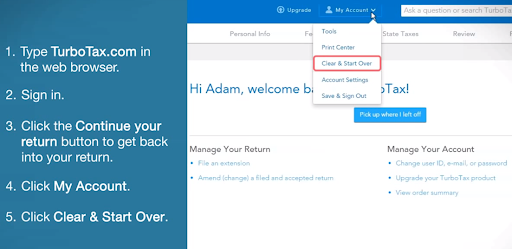
- Next, you will have to choose the clear and start over options.
- When done, sign out from the application by tapping on the menu present at the bottom of the screen.
- When done, you will have to sign in to your account on the mobile application.
How to Remove Turbotax Deluxe?
If you wish to start over on Turbotax, you will have to remove Desktop Turbotax For 2020 from your system. Below we have mentioned all the steps that you need to follow to remove TurboTax deluxe from the system.
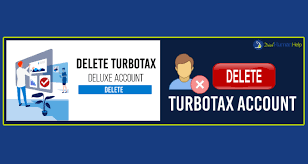
- To start with, you will have to tap on the windows icon and then choose the search tab.
- In the search tab, you will have to type deluxe turbo tax and then tap on the enter key.
- From the list of all the options, you will have to tap on the uninstall option.
- When done, you will have to follow all the instructions appearing on the screen to completely remove Turbotax deluxe from the system.
How to Open.Tax File Without Turbotax?
In case you have removed Turbotax deluxe from your system, you can still open the. Tax file. Below we have mentioned the process of how to open a .tax file without TurboTax.
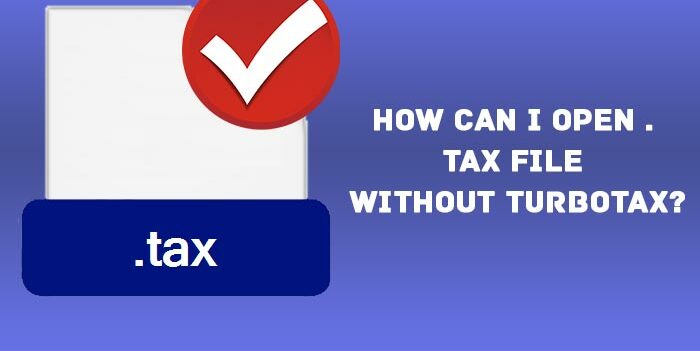
- First, you will have to click on the start icon and then look for the tax2011 file. You will then have to change the year to the preferred one.
- Now, you will have to right-click on the name of the file and then start Turbotax software.
- You will then have to make sure that you have similar versions of the Turbotax application and the file.
- When done, tap on the file option and choose the Open option.
Winding Up
So, if you have chosen the wrong version of Turbotax and you wish to change it, this was all you need to do to start over on Turbotax. Hopefully, this guide was helpful.
Author Profile

- Jonas Taylor is a financial expert and experienced writer with a focus on finance news, accounting software, and related topics. He has a talent for explaining complex financial concepts in an accessible way and has published high-quality content in various publications. He is dedicated to delivering valuable information to readers, staying up-to-date with financial news and trends, and sharing his expertise with others.
Latest entries
 BlogOctober 30, 2023Exposing the Money Myth: Financing Real Estate Deals
BlogOctober 30, 2023Exposing the Money Myth: Financing Real Estate Deals BlogOctober 30, 2023Real Estate Success: Motivation
BlogOctober 30, 2023Real Estate Success: Motivation BlogOctober 28, 2023The Santa Claus Rally
BlogOctober 28, 2023The Santa Claus Rally BlogOctober 28, 2023Build Your Team – the Importance of Networking for Traders
BlogOctober 28, 2023Build Your Team – the Importance of Networking for Traders