Like any online accounting software, Sage 50 also becomes vulnerable to technical issues and errors. One such annoying issue is the Sage 50 balance sheet out of balance which restricts the software to match the ledgers because of some errors.
After encountering an unbalanced sheet error, users can’t close the account because of an unmatched balance. Every company has to update its balance sheet which is a document that records all assets, liabilities, loss, and date-wise profits.
It is easy for users to handle these complex tasks using the Sage software but sometimes the software itself shows errors. And for your balance sheet to stay error-free, it is super important to have an accurate analysis of the company’s profit and loss.
However, because a balance sage sheet involves huge data, some accounting errors can always occur. And, if these errors are not handled on time, then it will create an incorrect prediction of your company’s financial status.
In this post, we’ll learn the super easy ways to resolve the Sage 50 balance sheet out of balance.
Factors Behind Sage 50 Balance Sheet Out of Balance
Before you proceed to the troubleshooting part, let’s learn the reasons causing this Sage 50 balance sheet out of balance. This is because understanding the root causes is important to execute the correct solutions. The causes are:

- Modifications to the account types.
- Damaged transactions
- The account balance is not zero.
- Unfiltered General Ledger Trial Balance for account segments or particular accounts.
- Out of balance subsidiary companies.
- The custom report has got missing or lost general ledger account.
- Damaged custom report.
Issues That Occur While Maintaining Sage 50 Balance Sheet
Here are few problems that can occur while making a balance sheet on Sage 50 software:
- An incorrect balance is shown in Retained Earnings.
- Accounts are showing a different balance on the first and last fiscal year day with no transaction
- Retained earnings accounts were not closed
- The amount in the Retained Earnings account has been divided into two accounts
Solutions For Unbalanced Sage 50 Balance Sheet Issue
If there are issues then there are answers as well. Here are steps to help you kick out the balance sheet not balancing error.
Method 1: Verifying The Incorrect Transaction Errors
- To begin with, tap on “Reports” then select “Forms”.
- Thereafter choose “General Ledger”.
- Now, click “General Ledger Report”.
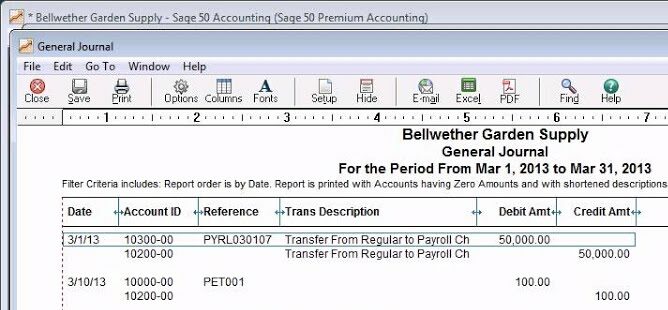
- Moving on, click “Options”.
- Then, alter the time frame and make the changes to all.
- Now hit “OK”.
- Now, close the window stating the error message.
- Choose “General Ledger Report”. Now select form or report.
- Ensure that all other users also close the Sage software.
- Select “Data Verification” from “File”.
- Please select both tests and click Start after doing that.
- When the tests are complete, do backup the results
- Once the data has been verified, check the account balance.
- In case, the account balance is still showing incorrect or unbalanced then follow the next technique.
Method 2: Checking for Integrity – Sage 50 Balance Sheet
Make sure your Sage 50 company file is backed up before you proceed.
- When Sage 50 is multi-user, all users should close the application.
- Now tap on “Tasks”.
- Thereafter hover to the “System”.
- Then choose “Change Accounting Period”.
- Pick “Period 1” then tap on “OK”.
- Moving on, click on “Help” and “Customer Support/Service”.
- Then click “Integrity Check”.
- After that, run “Chart of Accountants”.
- Now verify the General Ledger balance matches with the account balance.
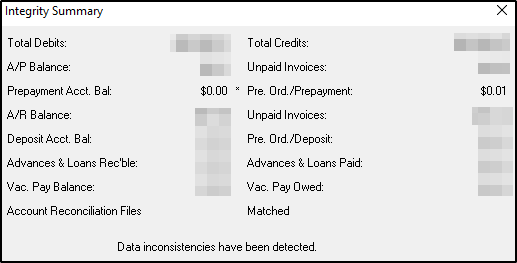
If it’s correct, then that’s good, however, if not, then jump to the step below:
- Go to “Integrity Check”.
- Now choose “Journal Balances” and hit “OK”.
- Thereafter open “Integrity Check”.
- Hit “Continue”.
- Choose “G/L Balances” and hit “OK”.
- In the end, General Ledger and the account balances should be balanced.
Additional Solutions to Repair Unbalanced Sage 50 Balance Sheet Out Error
Besides the solutions explained above, there are some additional effective methods to repair the balance sheet doesn’t balance problem.
Method 1: Fix Incorrectly Customized or Corrupt Report
- Firstly, if you use a trial balance report or a customized Balance Sheet one then run the report’s standard version.
- For those with an out-of-balance standard version, you have to run the test named “Journal Sync/Chart of Accounts”. The steps for the same are explained later.
- In case of unbalanced custom versions, remove the customized report & recreate it with the help of “Standard Report”.
Method 2: Running “Journal Synchronization/Chart of Accounts Test”
- Firstly, run the test named “Journal Sync/Chart of Accounts”.
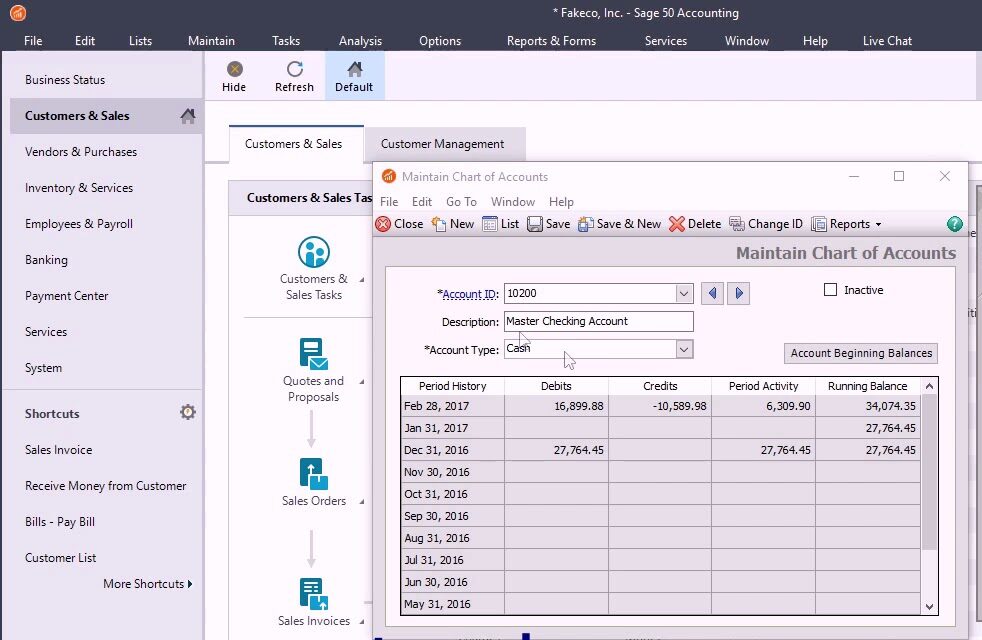
- Thereafter, go to “Help”.
- Click “Support Utilities”.
- Now hit “Integrity Check” after hovering to “Journal Balance Test”.
- Thereafter simply hit “Continue”.
- Moreover, choose “Journal Balances” and click “OK”.
- Moving on, hit “Help”.
- Click “Support Utilities”.
- Then hit “Integrity Check” once you reach the “Run G/L Balances” screen.
- Click “Continue”.
- After that, hit “G/L Balances”.
- Now tap “OK”.
- In the end, verify that the reports are now in balance.
Method 3: Correct the Imbalances in Consolidates Company
- Firstly, open any “Subsidiary Company”.
- Thereafter click “Report & Forms”.
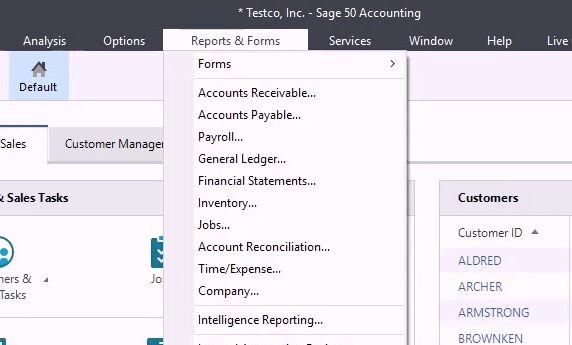
- Now hit “General Ledger”.
- Moreover, click “General Ledger Trial Balance” then tap twice on it.
- Once done, come to the bottom.
- Moving on, check do you have an equal number of debits and credits?
- If they balance it out or match, then follow the instructions explained below.
- If they don’t, then run the test named “Journal Sync/Chart of Accounts”.
- Here, repeat the steps described below for all the subsidiary companies.
- Once done, re-consolidate your company.
- In the end, see if the consolidated company shows up in balance.
So, these were some quick yet super effective methods to resolve the Sage 50 balance sheet out of balance error. After you execute these steps, your balance sheet will be balanced and you no longer will see any faulty financial details.
If you use other software like Quickbooks and face Quickbooks retained earnings incorrect problem you can now understand what it takes to repair it.
Frequently Asked Questions (FAQs)
Q1 Why Should I Run Sage 50 Data Verification?
U.S. Utilities Data verification Sage 50 Edition, will check if any data is lost or missing during any event of information files. While performing the data verification step, Sage 50 makes the changes need to make the data consistent with the correct data format.
Q2 How To Modify “Sage 50 Account Period”?
- Back up all company data before you change accounting periods:
- Choose “System”.
- Now hover to “Task”.
- Click “Change Accounting Period”.
- Hit “Account Period” after scrolling to “Control Bar”.
- If you can’t see “Change Accounting Period,” your profile lacks secure access.
- Then select “Period”.
- Now in any fiscal year when the accounting period was established, you can alter to another period.
- In the end, tap “OK” and begin changing the specific accounting period.
Q3 How To Perform Integrity Checks When The General Ledger Balance is Wrong?
If there is an unbalanced general ledger or any other mistake, you have to check “Integrity”. The steps are”
- Close Sage 50 firstly,
- Now tap on “Tasks”.
- Thereafter hover to the “System”.
- Then choose “Change Accounting Period”.
- Pick “Period 1” then tap on “OK”.
- Moving on, click on “Help” and “Customer Support/Service”.
- Then click “Integrity Check”.
- After that, run “Chart of Accountants”.
- Now verify the General Ledger balance matches with the account balance.
- By now, the Ledger General must be balanced.
Author Profile

- Jonas Taylor is a financial expert and experienced writer with a focus on finance news, accounting software, and related topics. He has a talent for explaining complex financial concepts in an accessible way and has published high-quality content in various publications. He is dedicated to delivering valuable information to readers, staying up-to-date with financial news and trends, and sharing his expertise with others.
Latest entries
 BlogOctober 30, 2023Exposing the Money Myth: Financing Real Estate Deals
BlogOctober 30, 2023Exposing the Money Myth: Financing Real Estate Deals BlogOctober 30, 2023Real Estate Success: Motivation
BlogOctober 30, 2023Real Estate Success: Motivation BlogOctober 28, 2023The Santa Claus Rally
BlogOctober 28, 2023The Santa Claus Rally BlogOctober 28, 2023Build Your Team – the Importance of Networking for Traders
BlogOctober 28, 2023Build Your Team – the Importance of Networking for Traders

